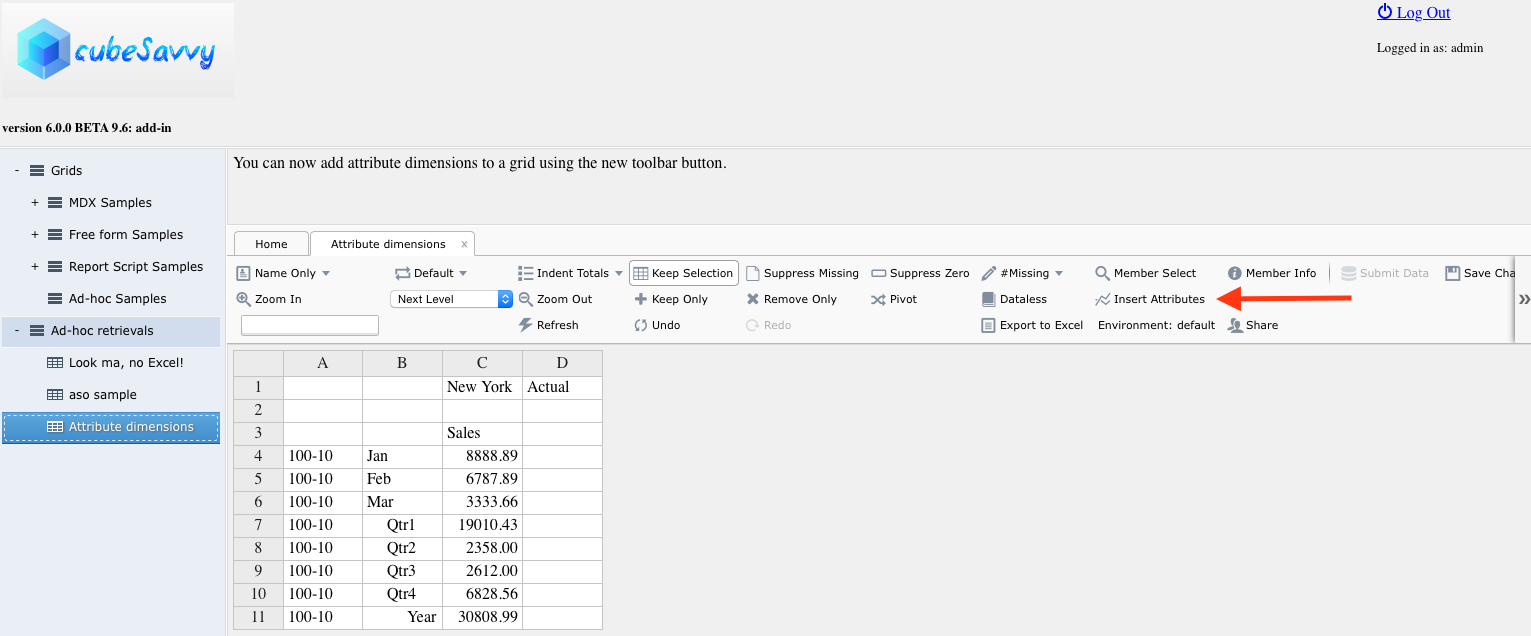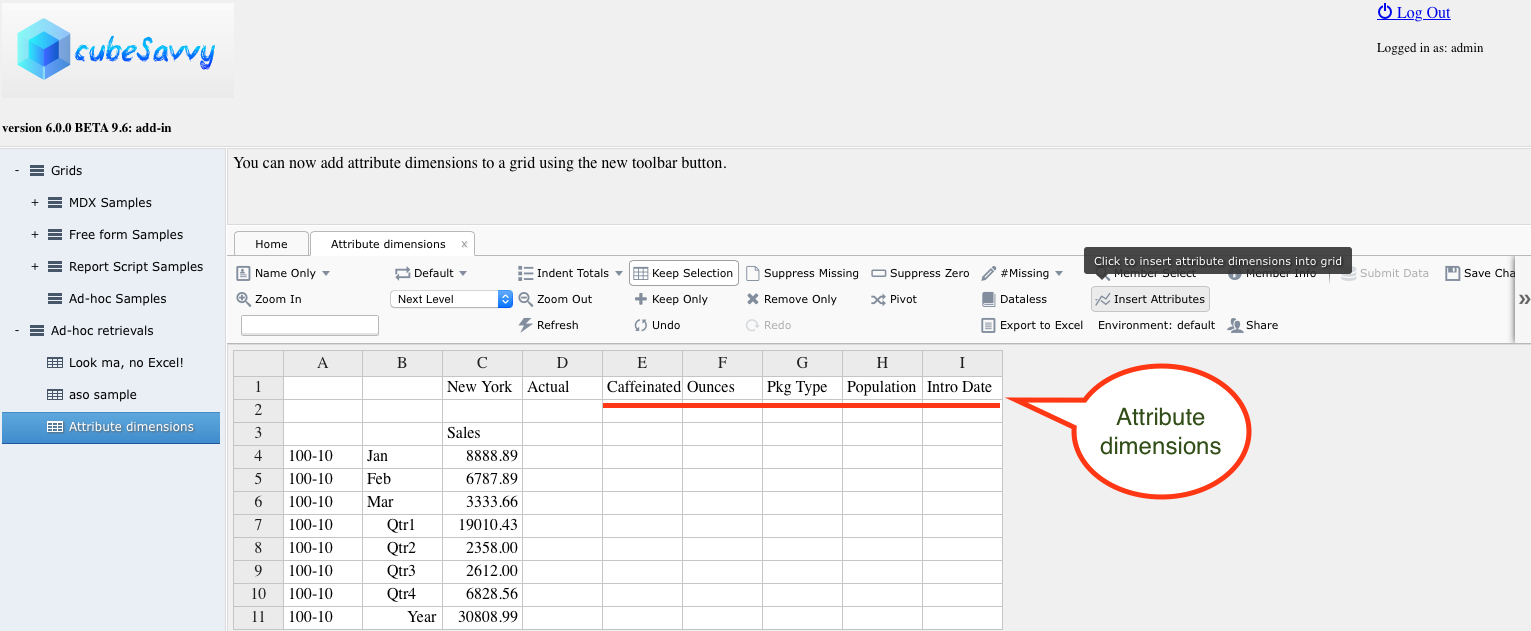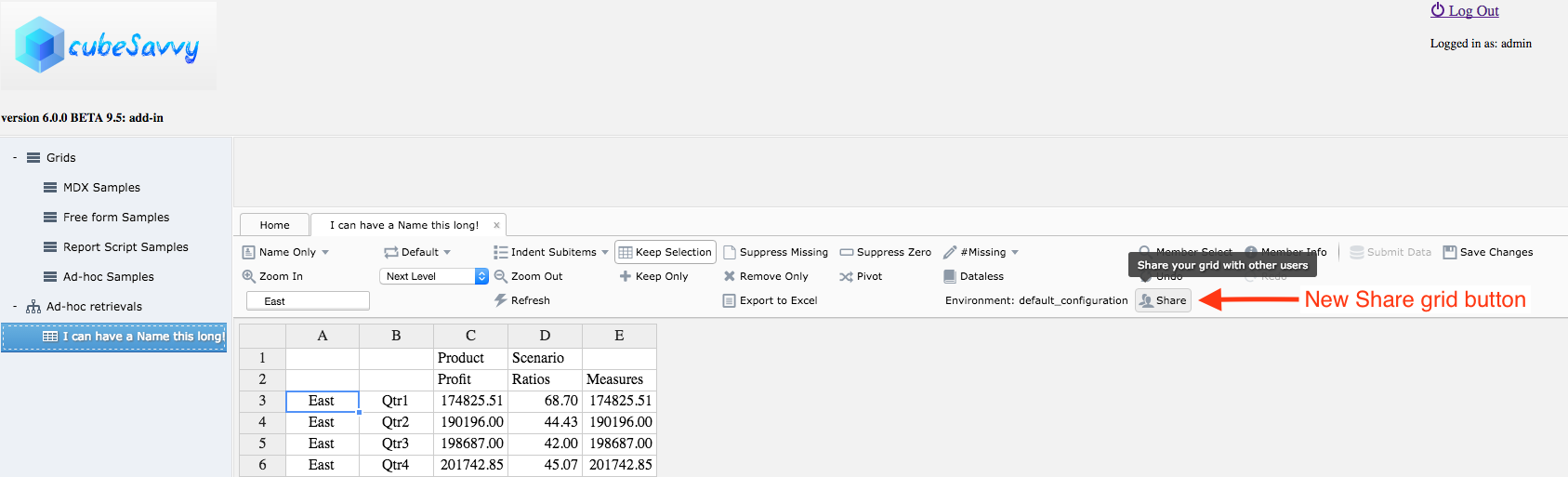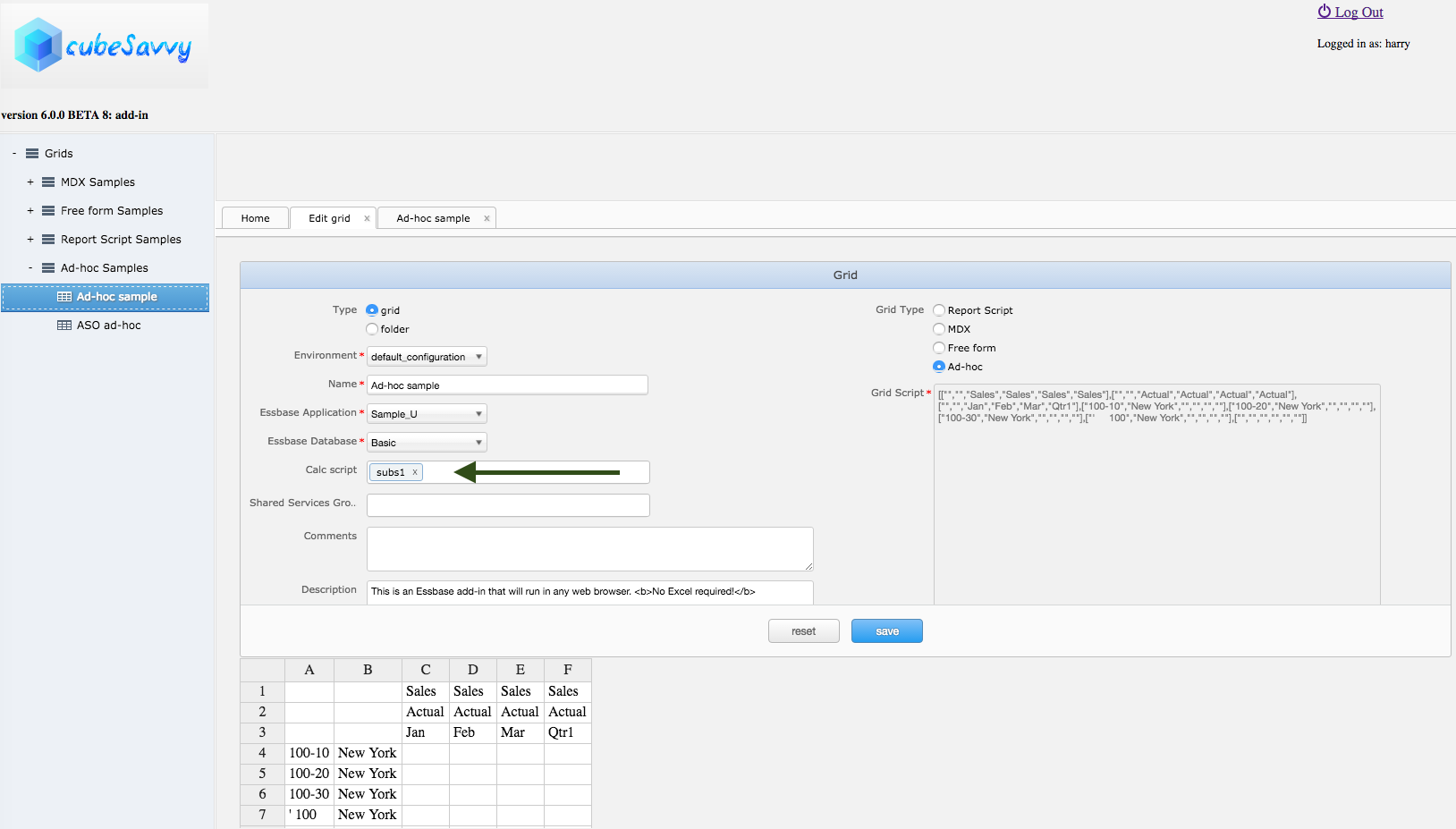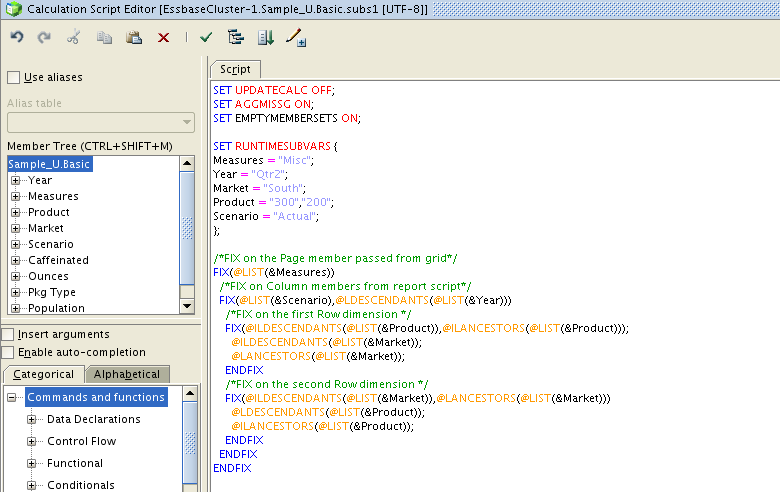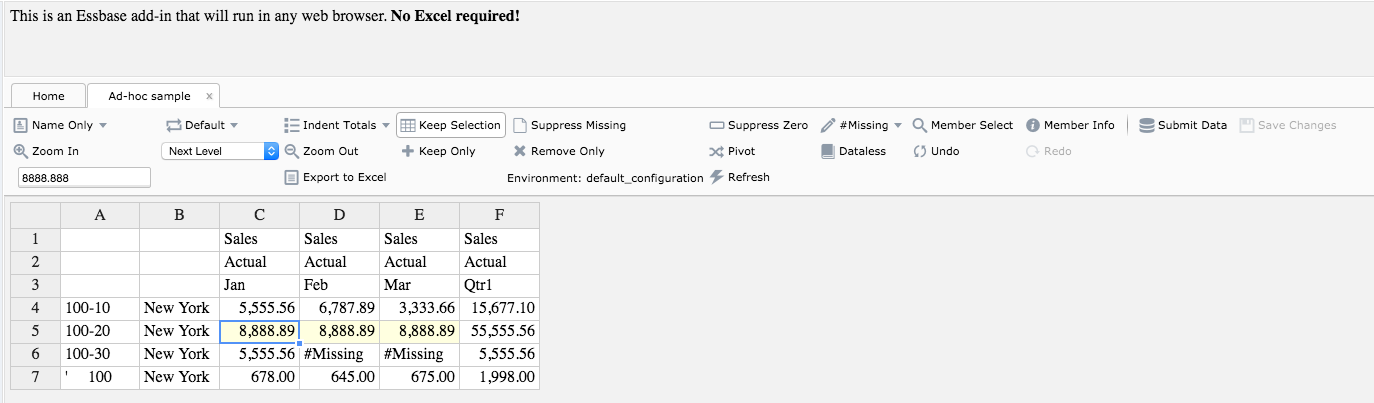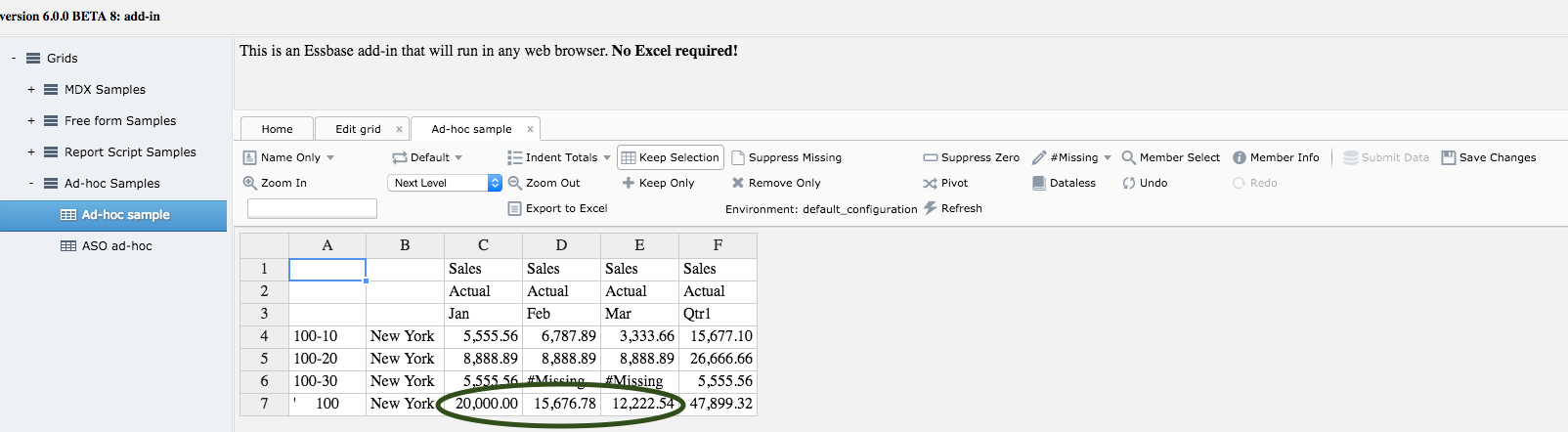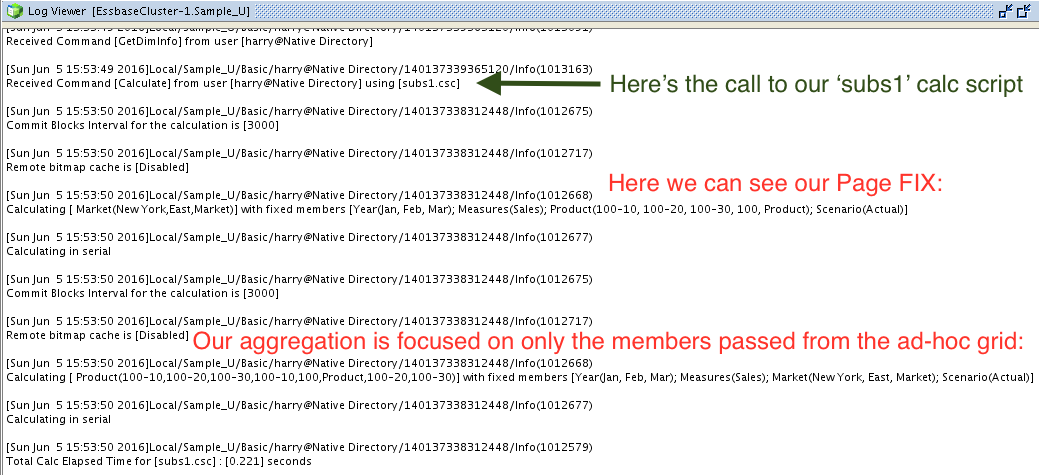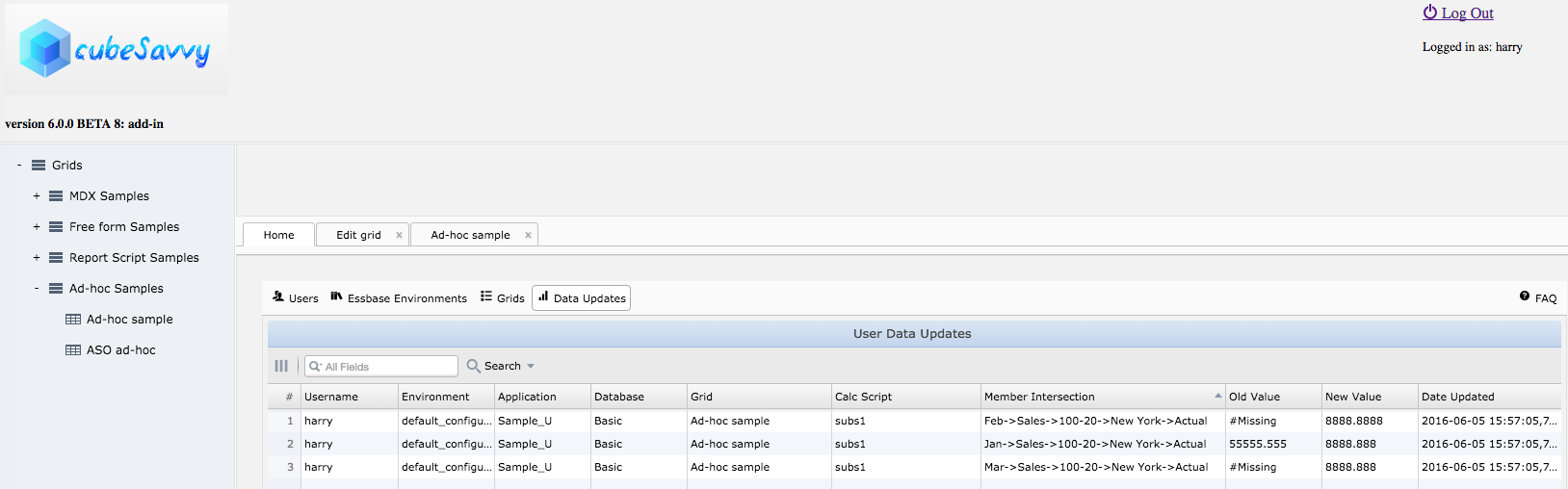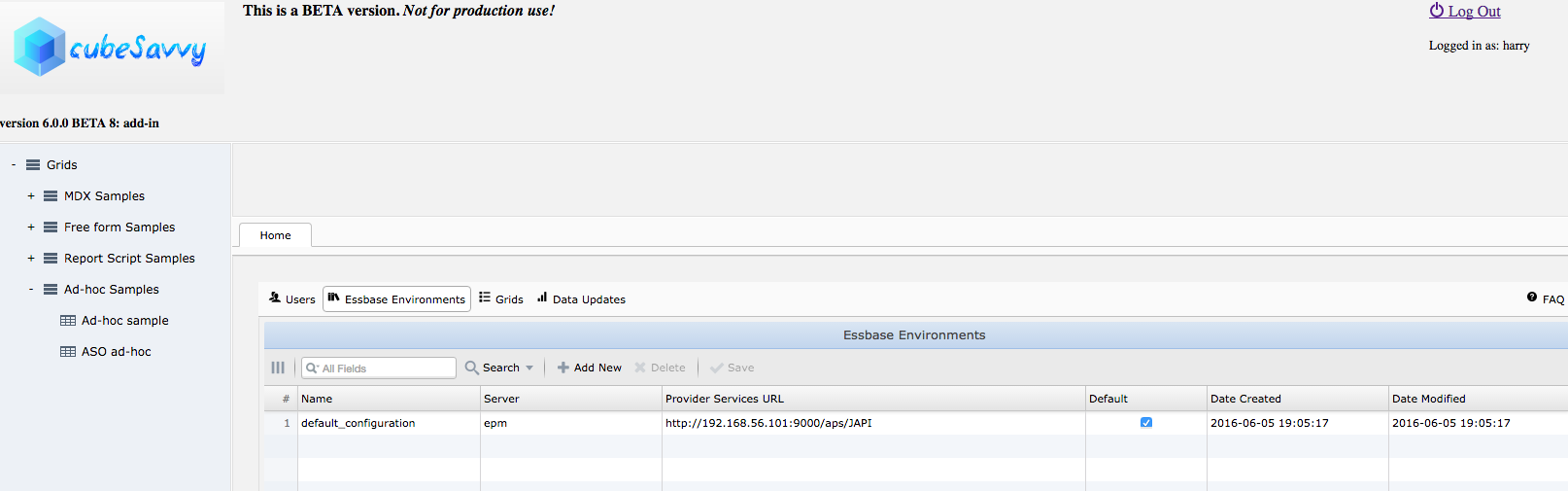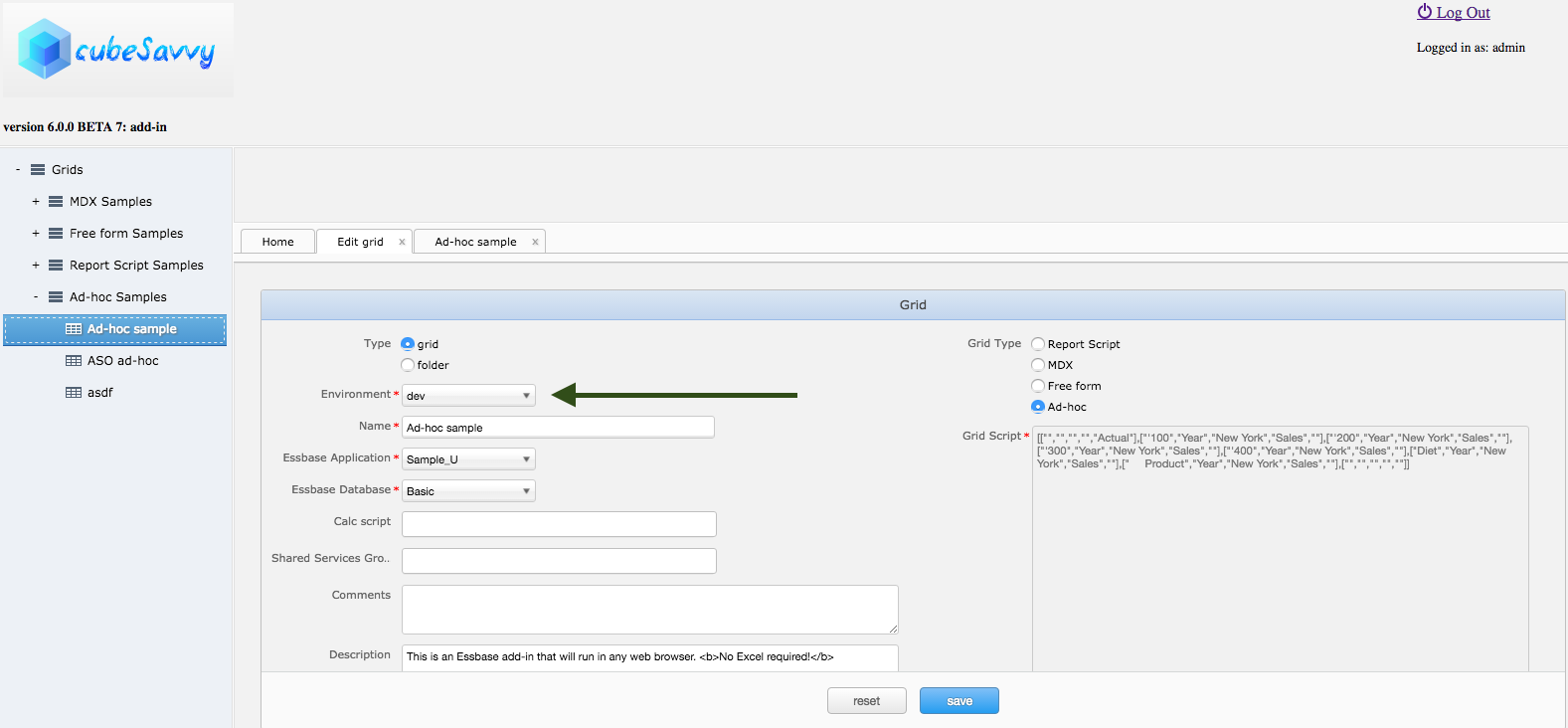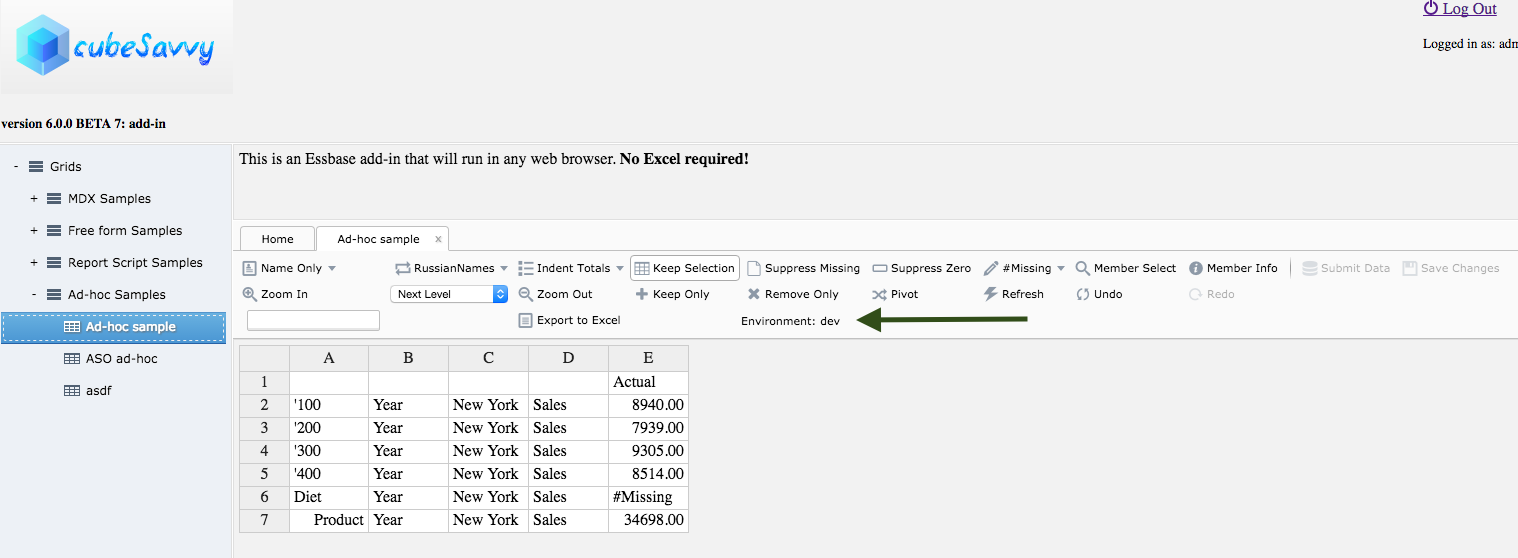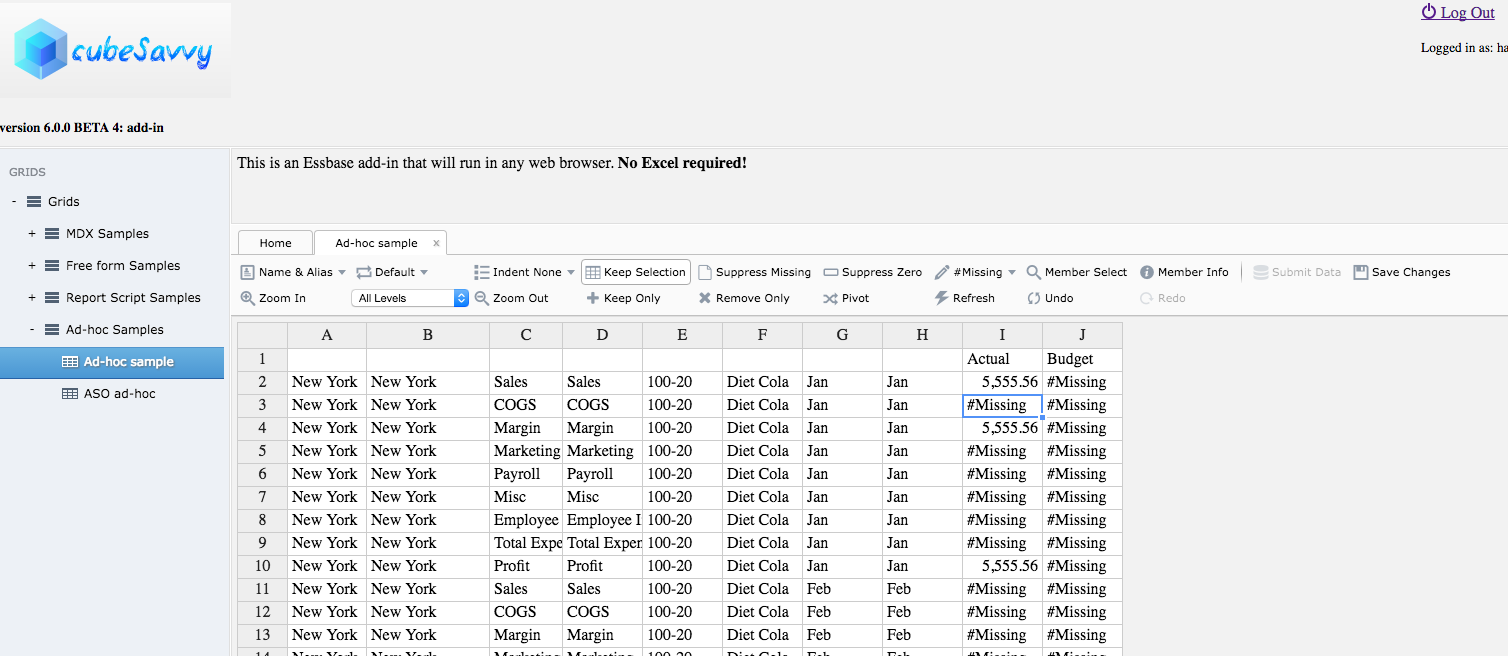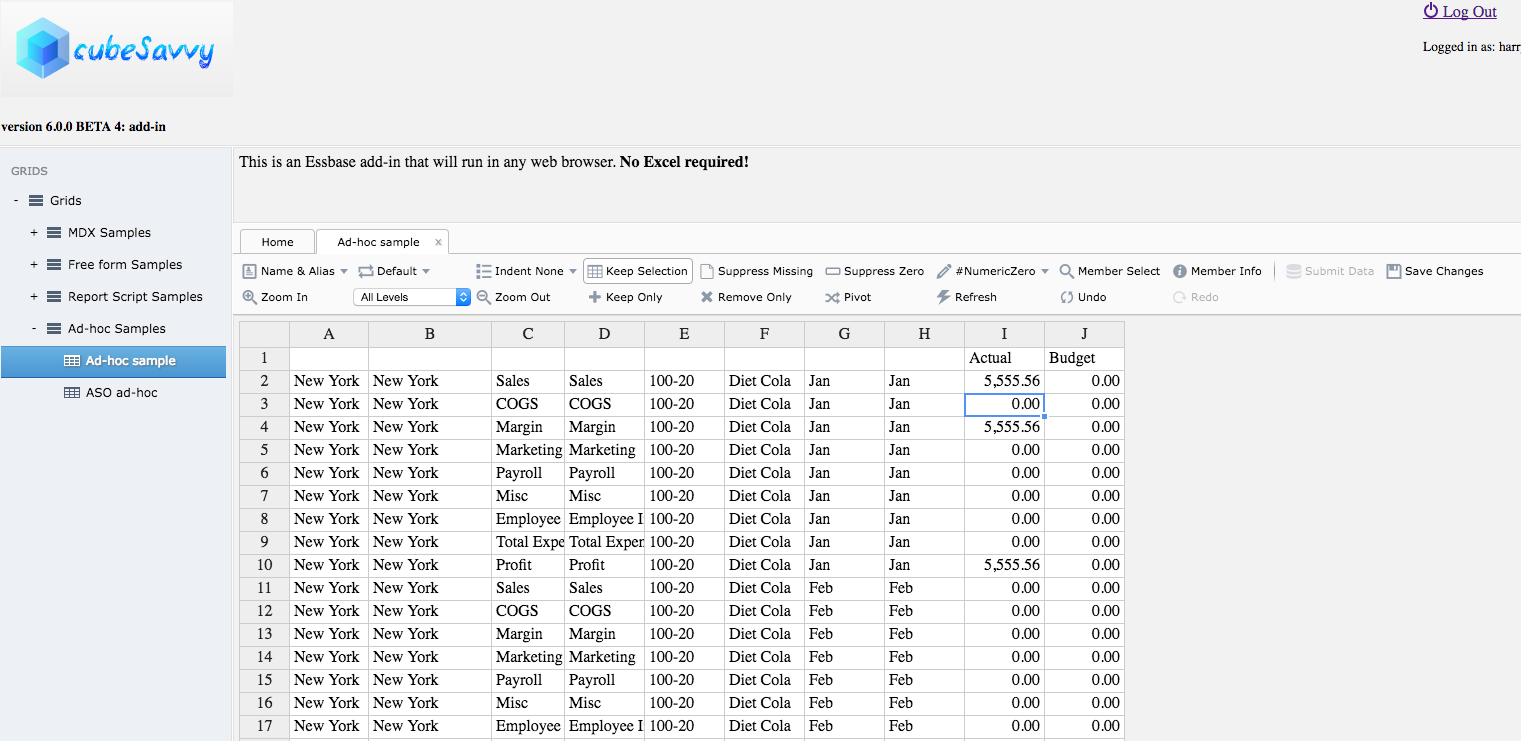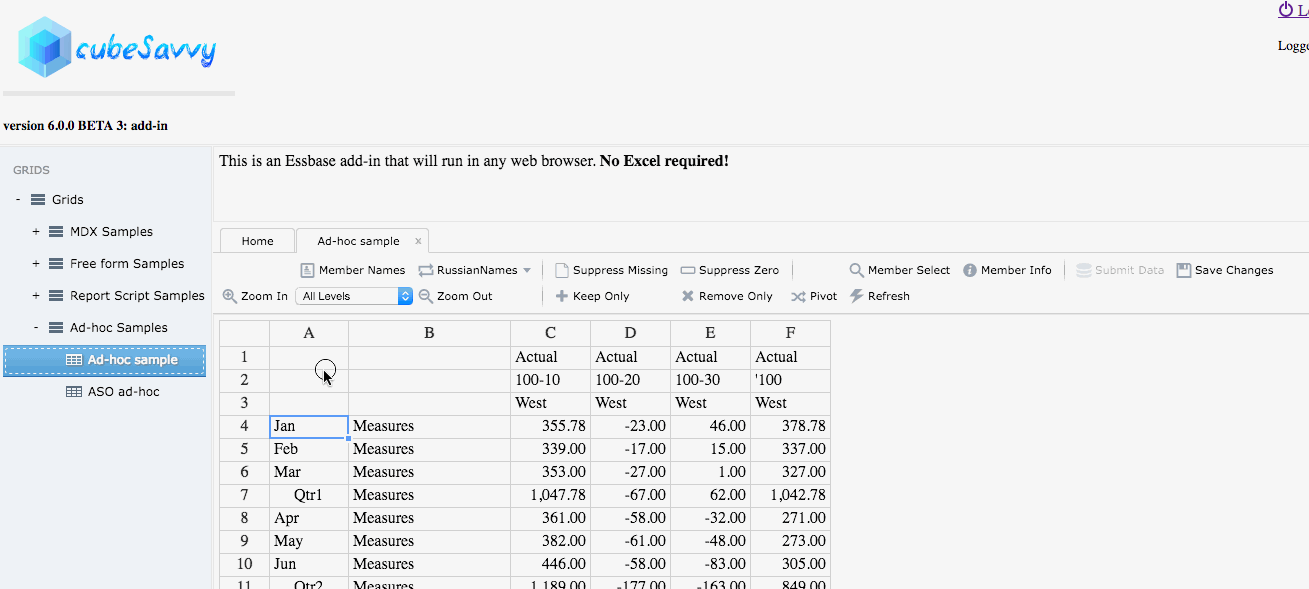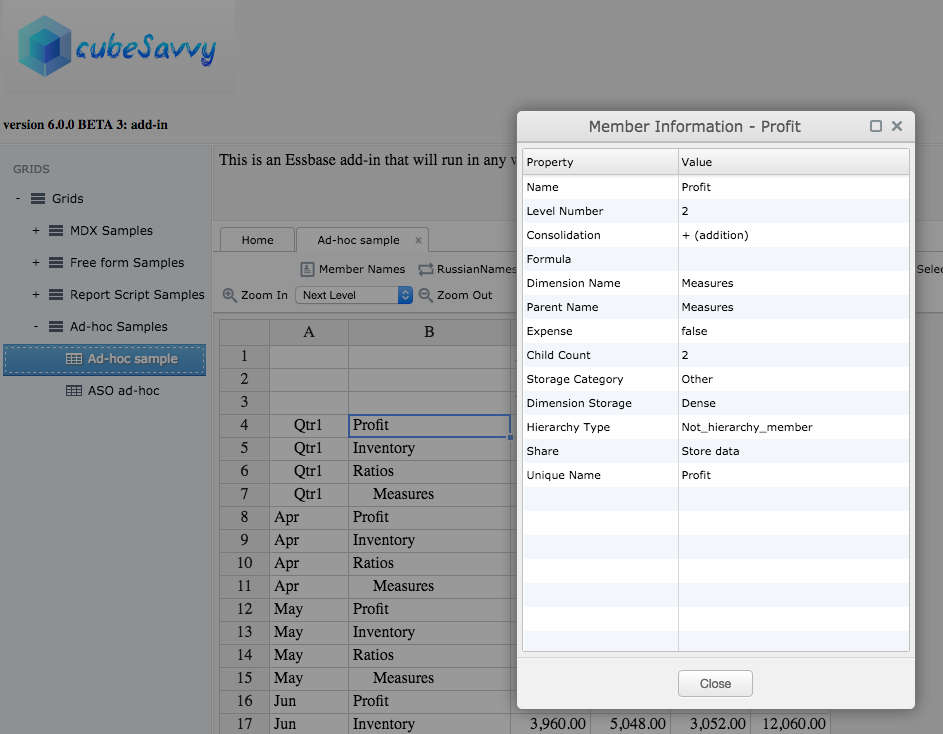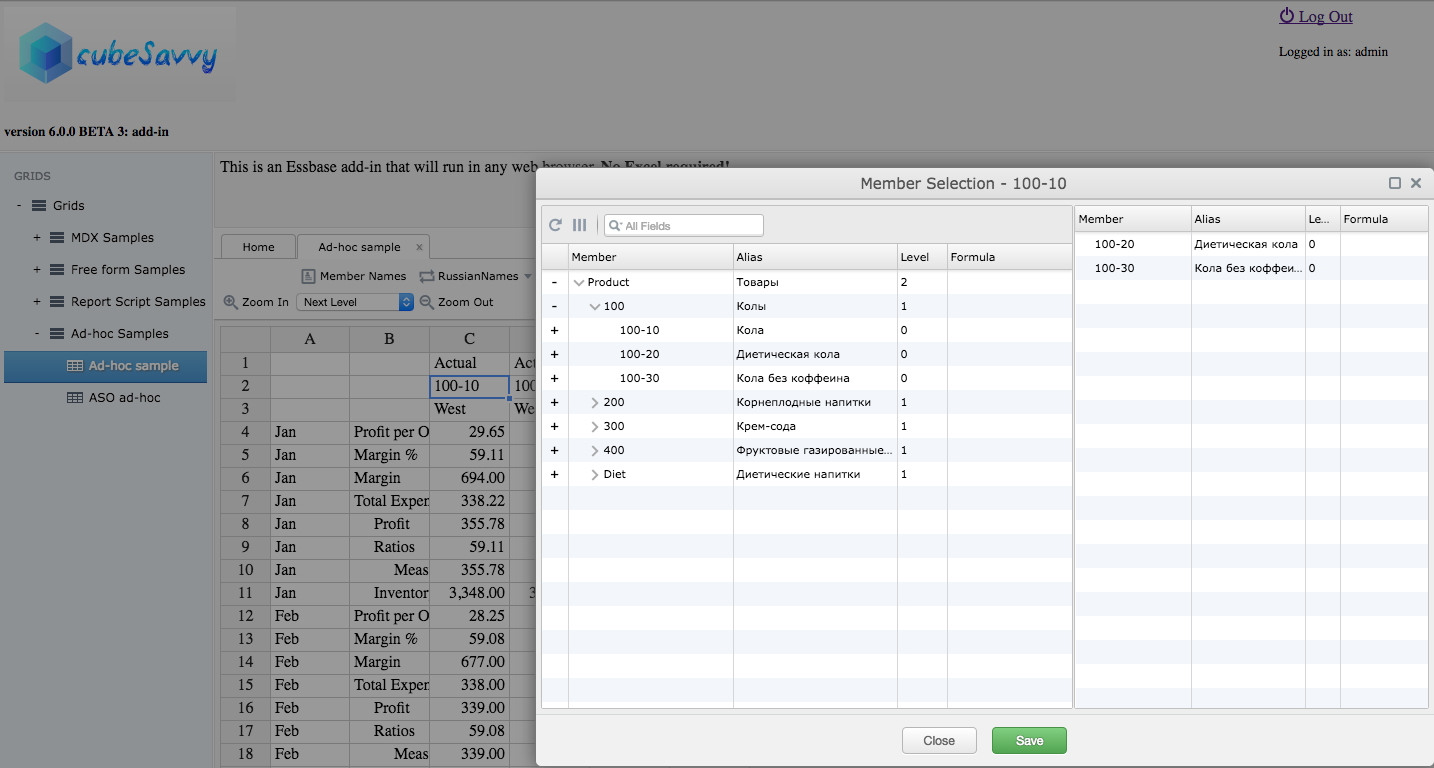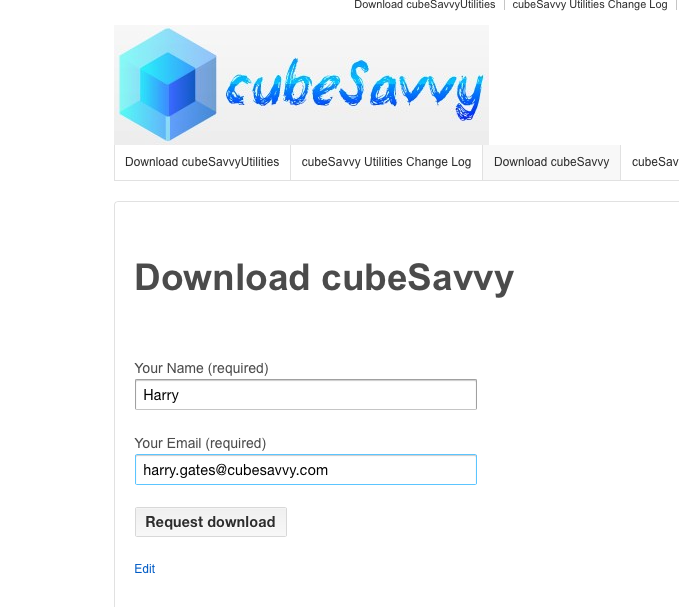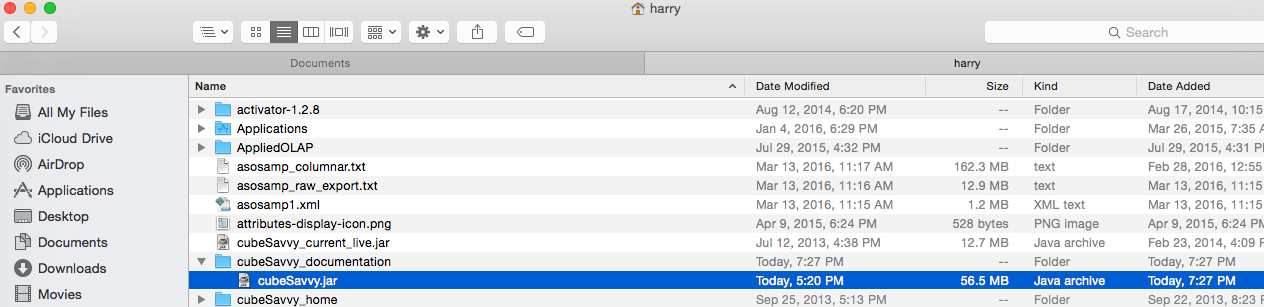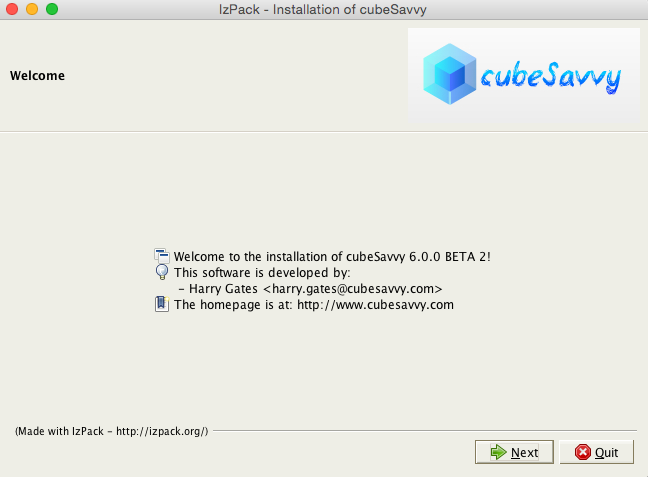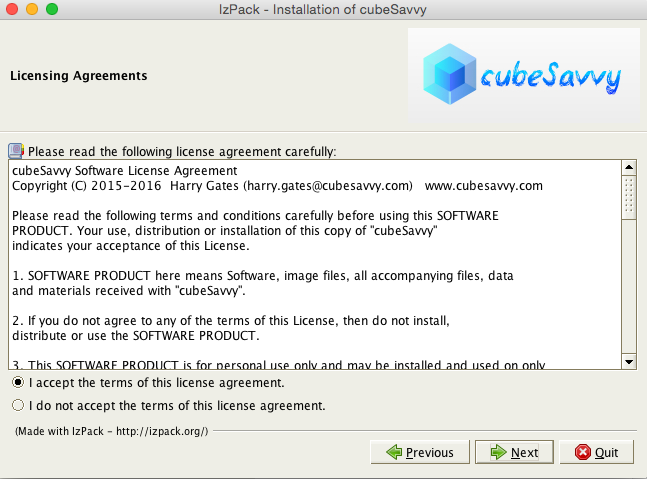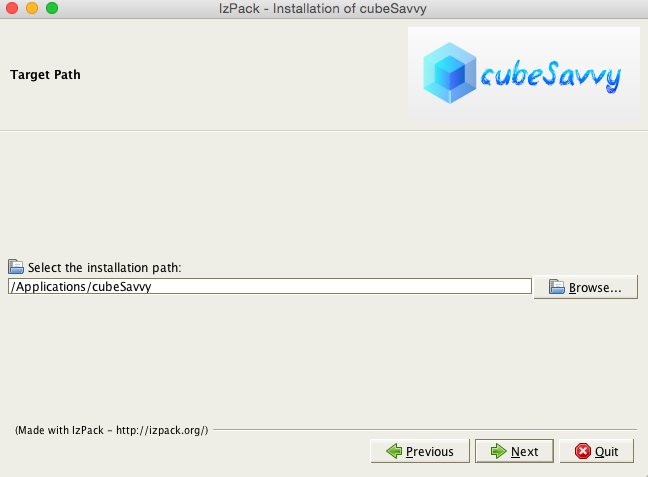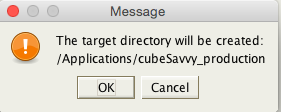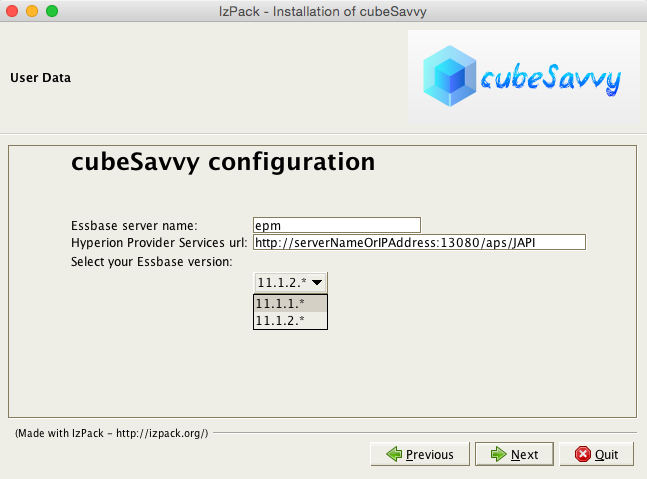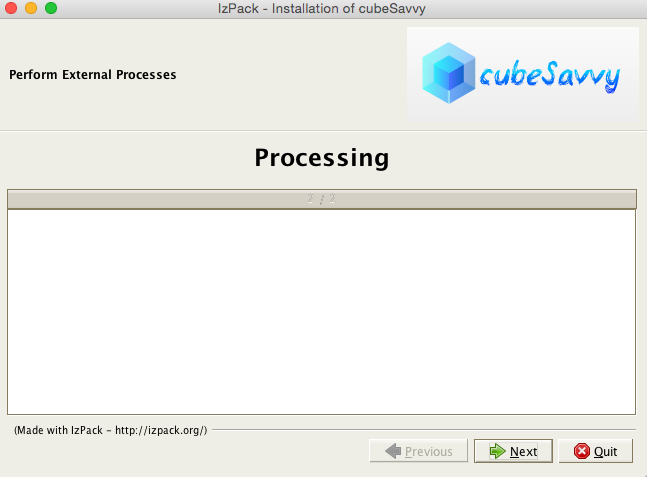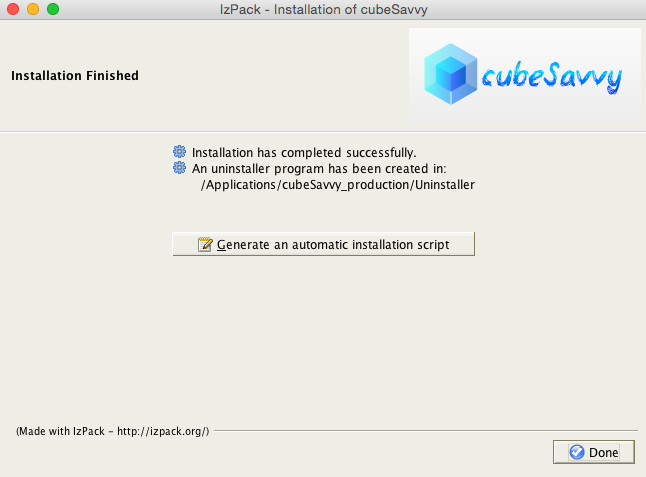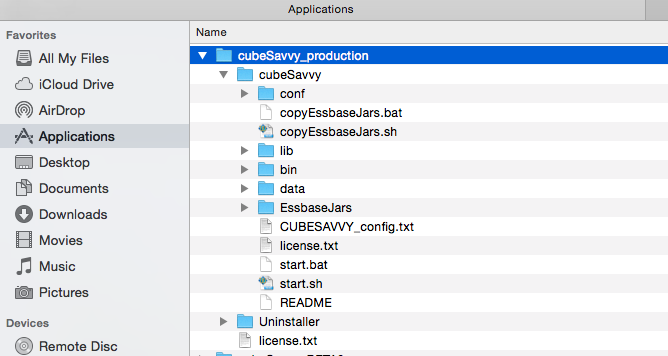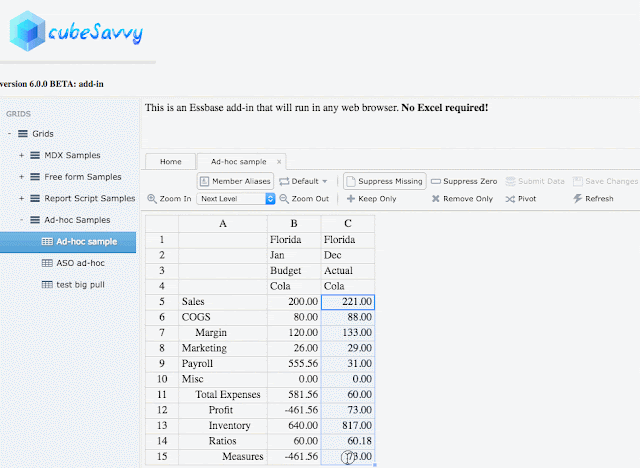Following are instructions for downloading and installing cubeSavvy (including the cubeSavvy web-based add-in).
First, go to the download page at https://www.cubesavvy.com/download-cubesavvy/.
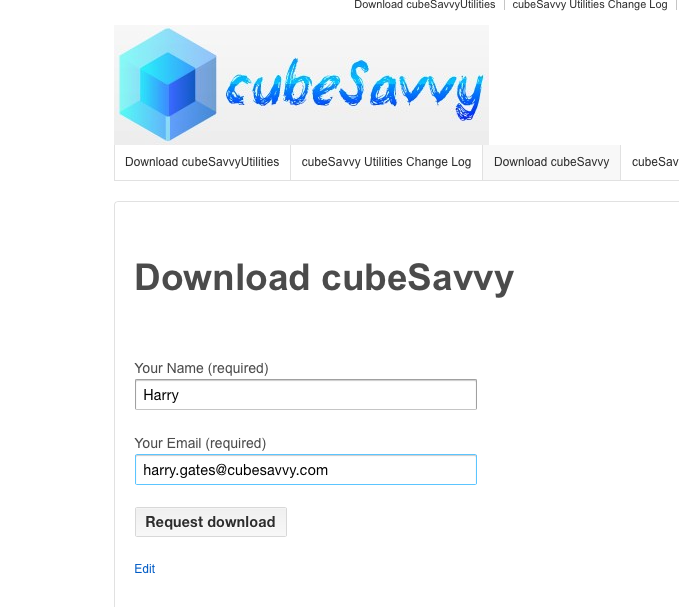
You will receive an email response that contains a download link that expires in one hour:

Click on the download link in the email and save the file:
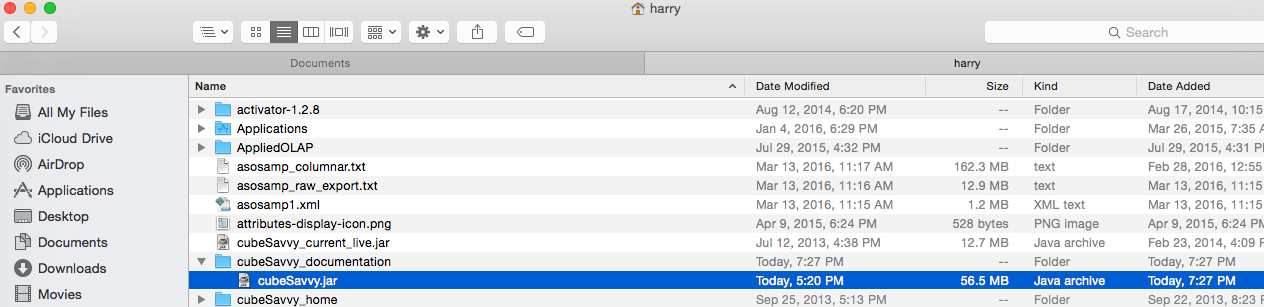
You can then double-click on the cubeSavvy.jar file. If you have Java installed, you will see the cubeSavvy installer welcome screen:
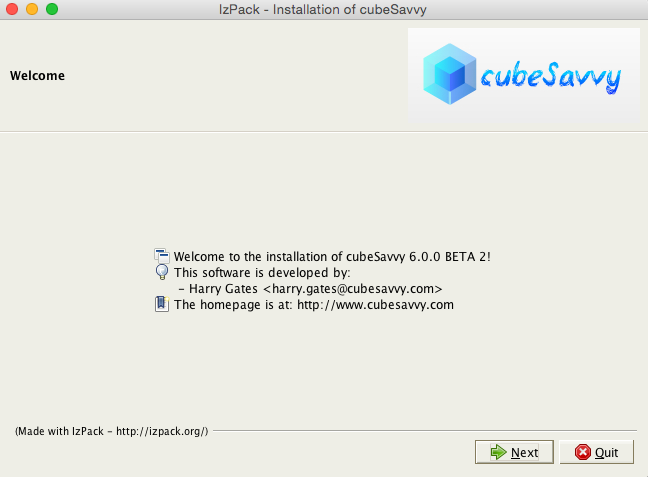
Click Next. The cubeSavvy Software License will be displayed:
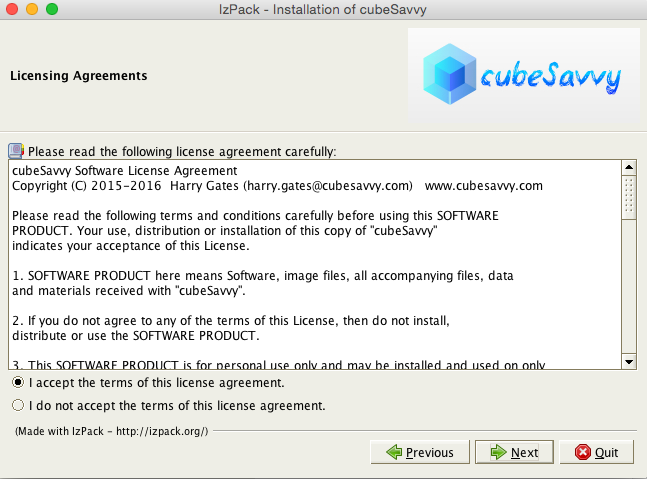
Accept the license terms in order to continue, by clicking Next. The Target Path page will be displayed, allowing you to Browse for, and select, an installation directory. I highly recommend not choosing a path that contains spaces, e.g. “My Documents”, as this can create issues on Windows.
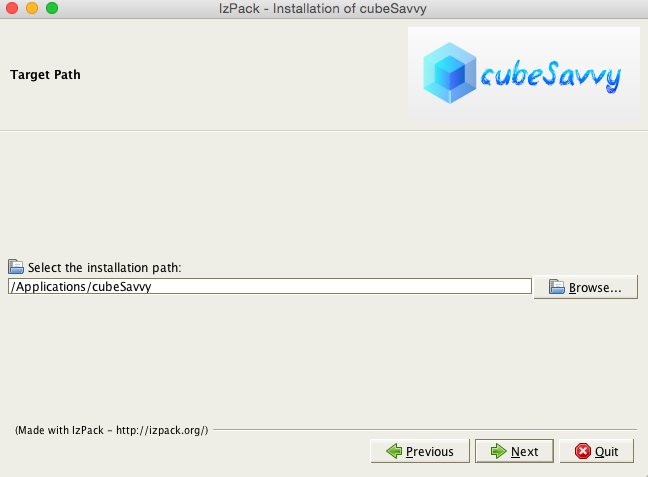
You can enter a new path in the field above and it will create the indicated directory structure: 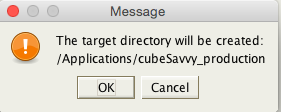
Now we get to the most important part – the configuration screen:
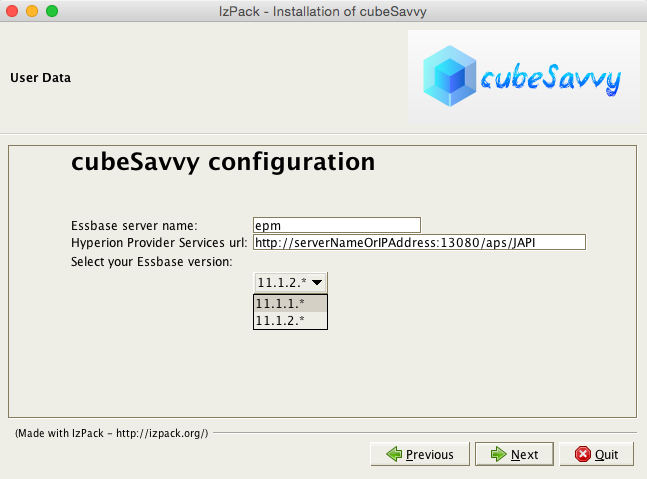
- Essbase server name. Enter the name of your Essbase server.
- Hyperion Provider Services url. In a production installation Provider Services (APS) will normally be installed on a different server than Essbase. You can verify that you have the correct url by entering it in your web browser. You should see a message like this:

- Select your Essbase version. Select the option representing your version of Essbase. There are differences in how the two major releases handle certain functions. If cubeSavvy throws strange error messages, you may want to run back through the installer and make sure you select the correct version.
Click Next and you’ll be presented with the Processing screen:
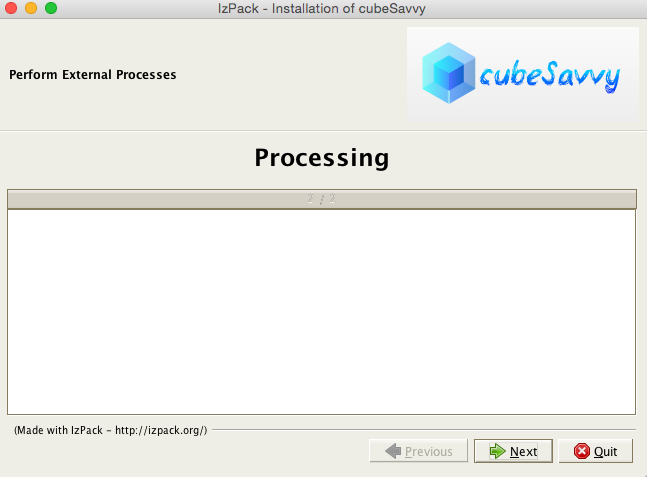
As the name implies, this screen performs certain necessary processing. It requires no user input, so you can select Next upon its completion.
Congratulations! You’re done. Installing cubeSavvy is that easy.
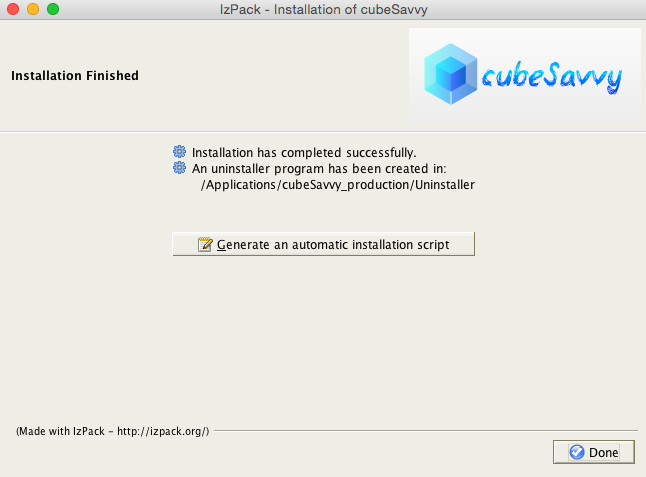
After clicking Done, you can navigate to the directory in which you installed cubeSavvy in the third screen (Target Path) of the installer above. In this case, I selected /Applications/cubeSavvy_production. Here you can see cubeSavvy’s directory structure:
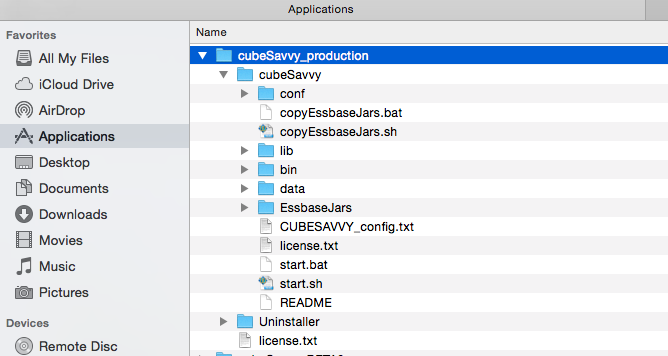
The main files of interest are start.bat (all version of Windows) and start.sh (Linux/UNIX/Mac). If you’re on Windows, the CUBESAVVY_config.txt will be of interest:

Here’s a good explanation of the Xms and Xmx Java flags: “The flag Xmx specifies the maximum memory allocation pool for a Java Virtual Machine (JVM), while Xms specifies the initial memory allocation pool. This means that your JVM will be started with Xms amount of memory and will be able to use a maximum of Xmx amount of memory.” The default entries above mean that the JVM will start with 512MB of memory and will allow cubeSavvy to use up to 2048MB, or 2GB, of memory. If you are running cubeSavvy on a powerful server, you will likely see performance gains on large queries and retrievals by increasing the Xms and Xmx numbers from their defaults. If you’re not running Windows, you can set the same options in start.sh: