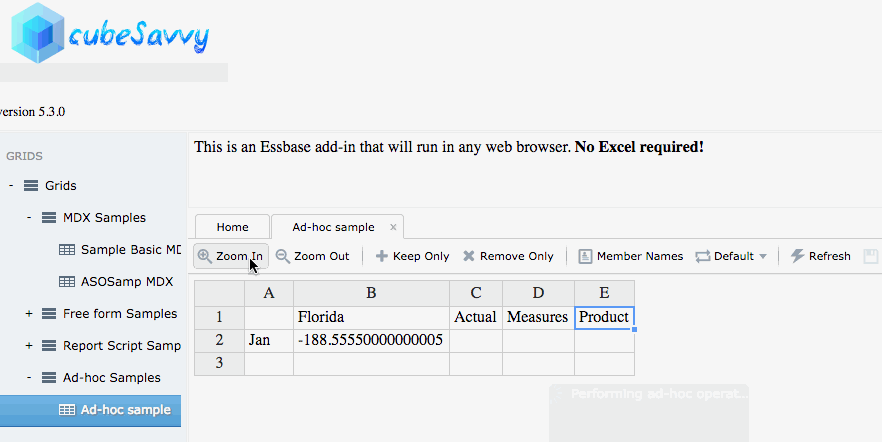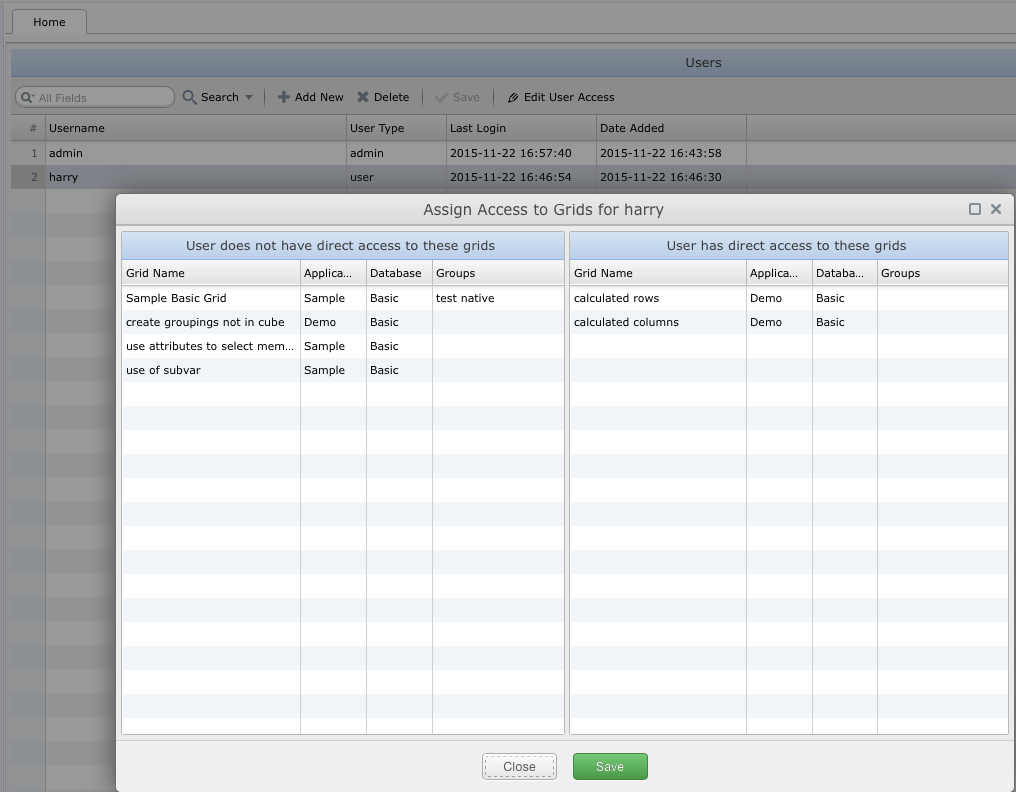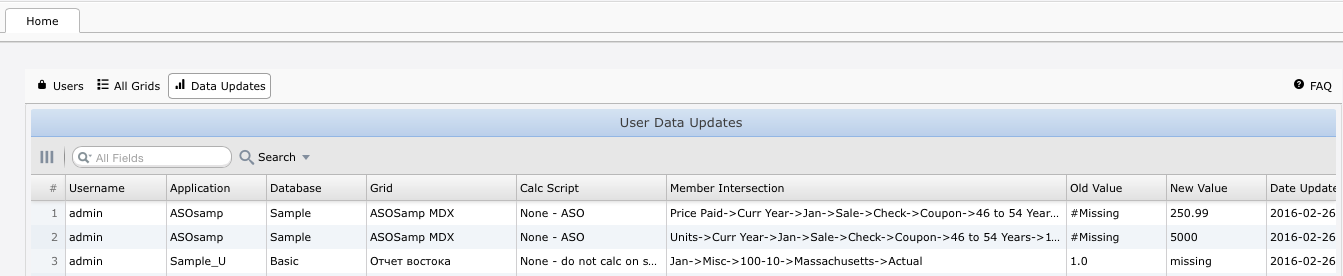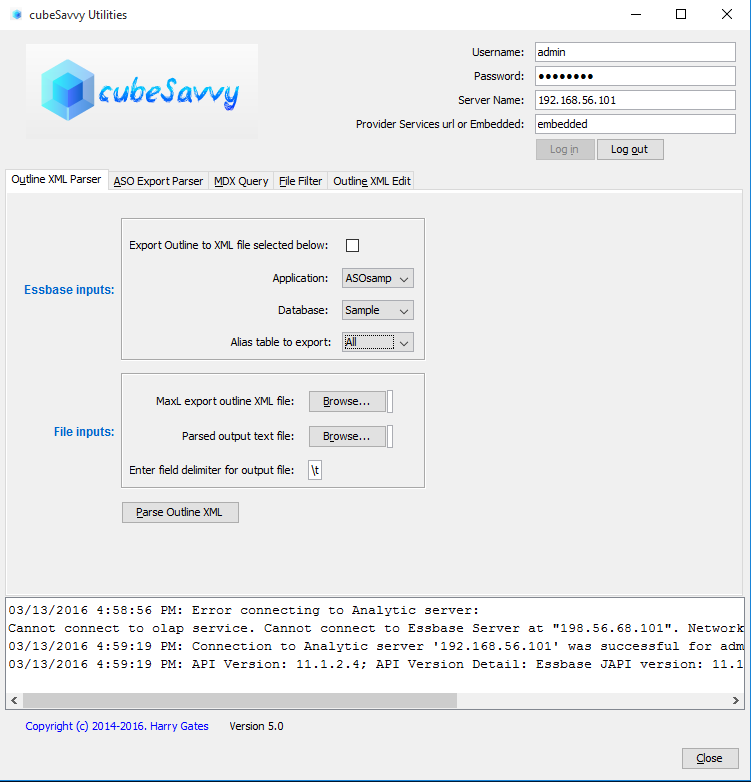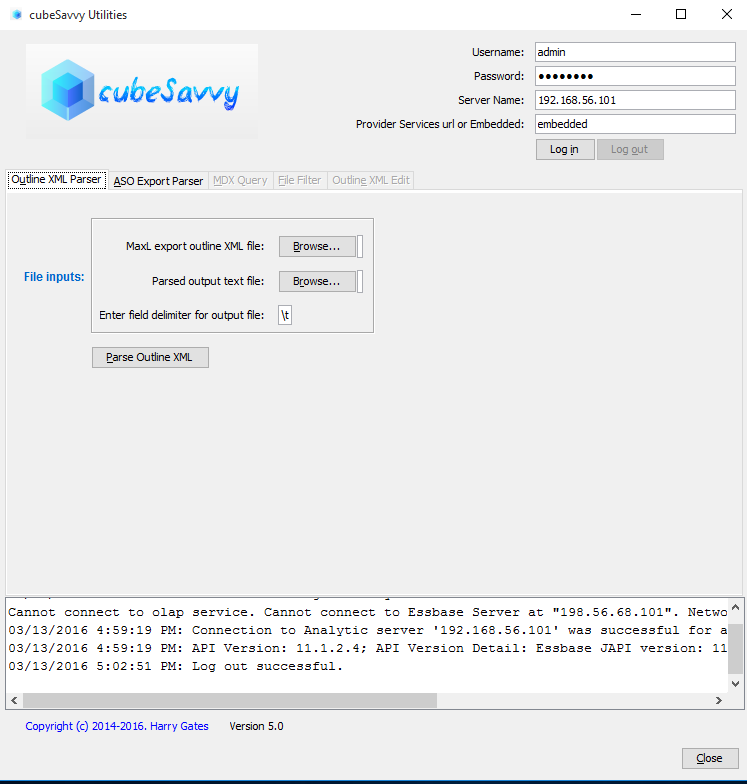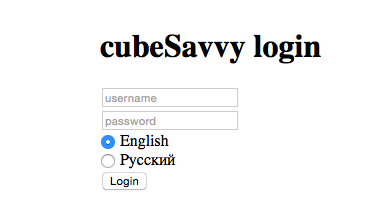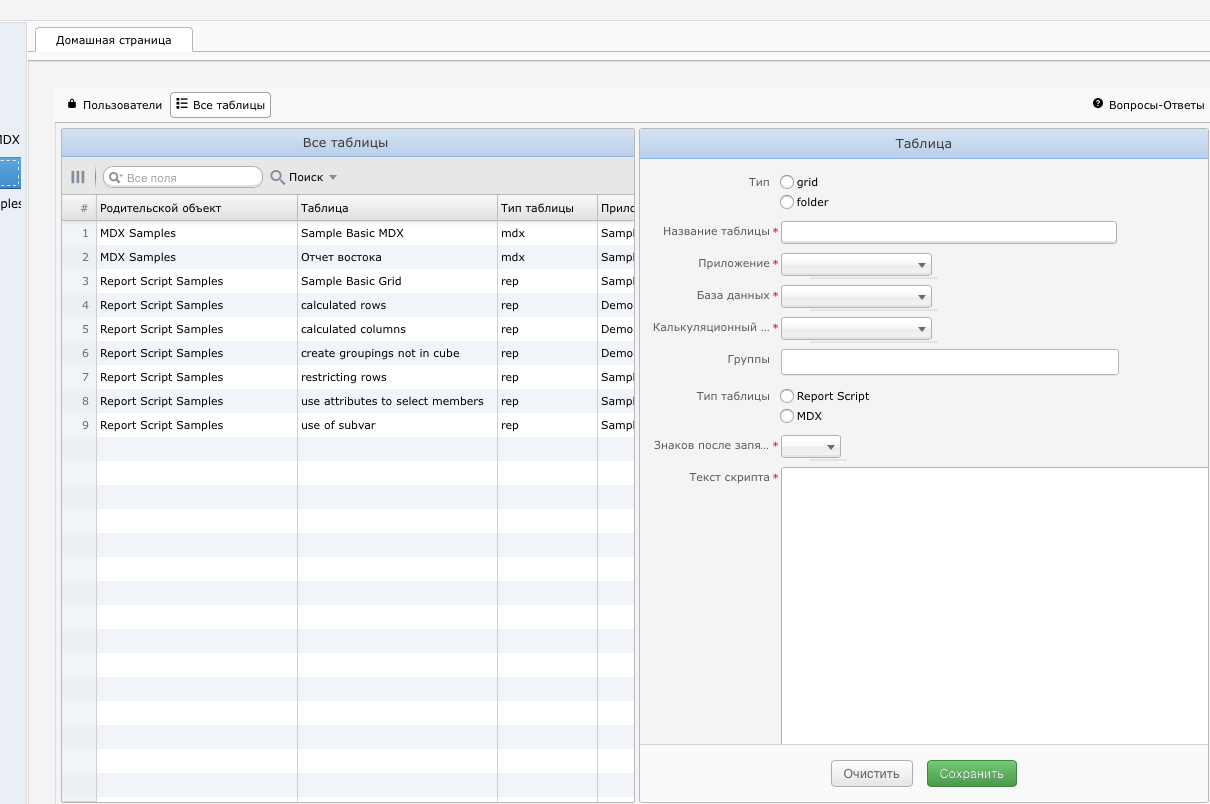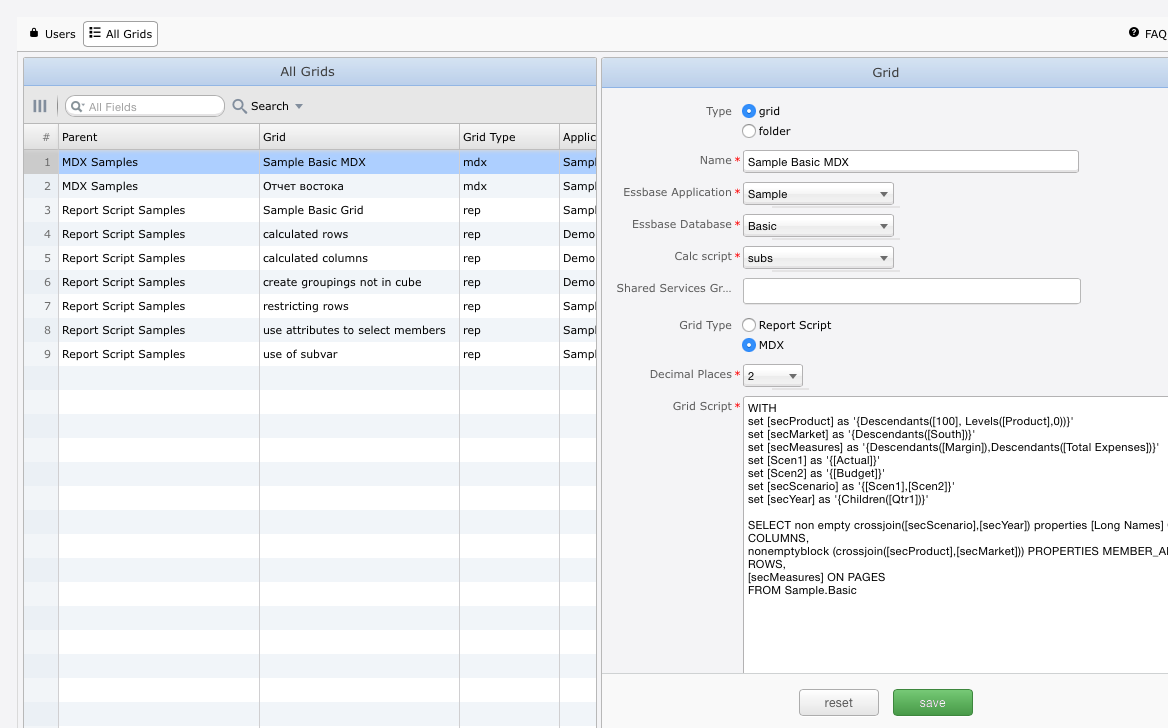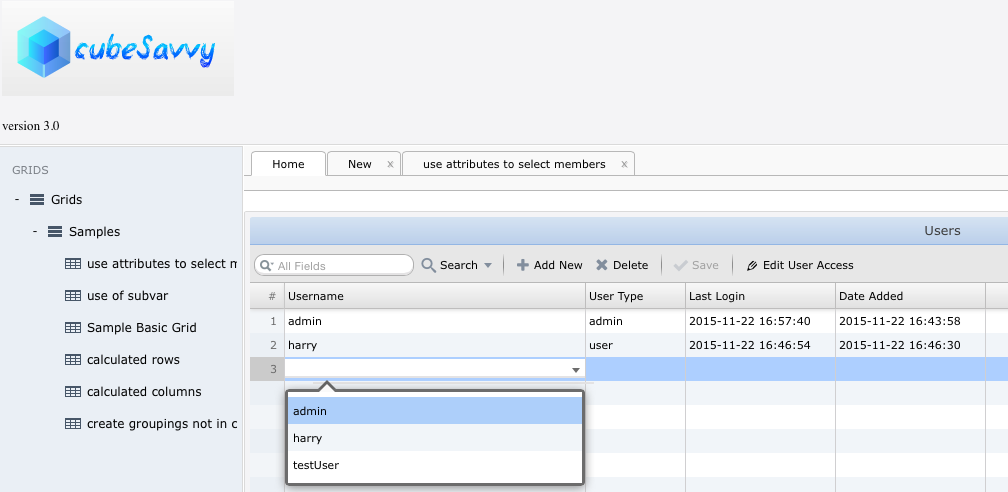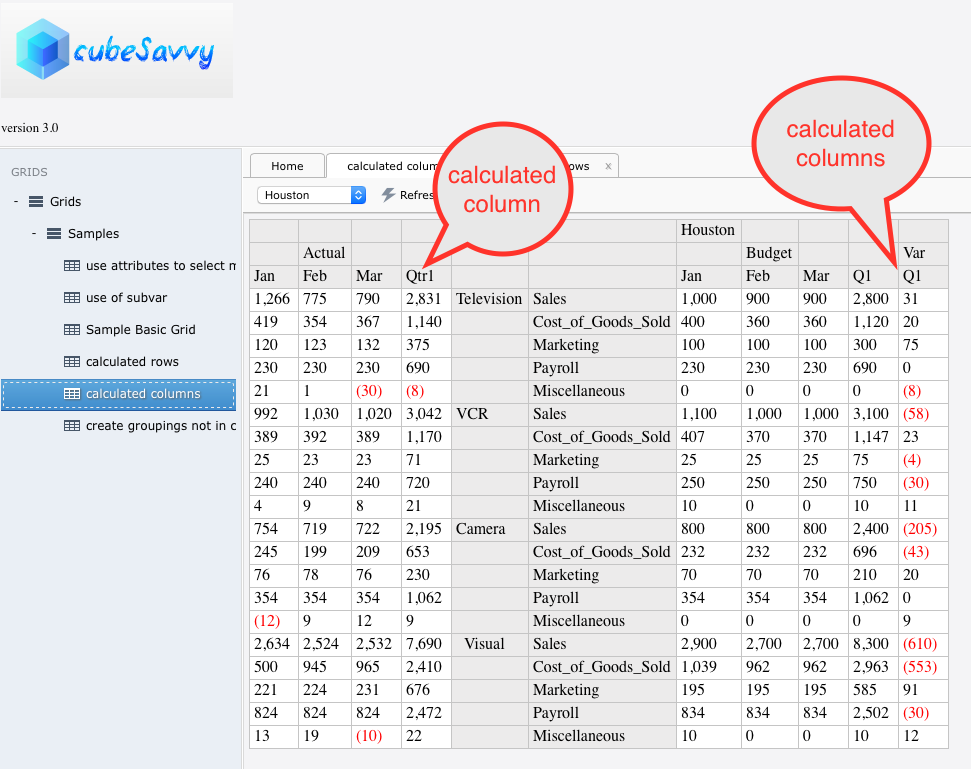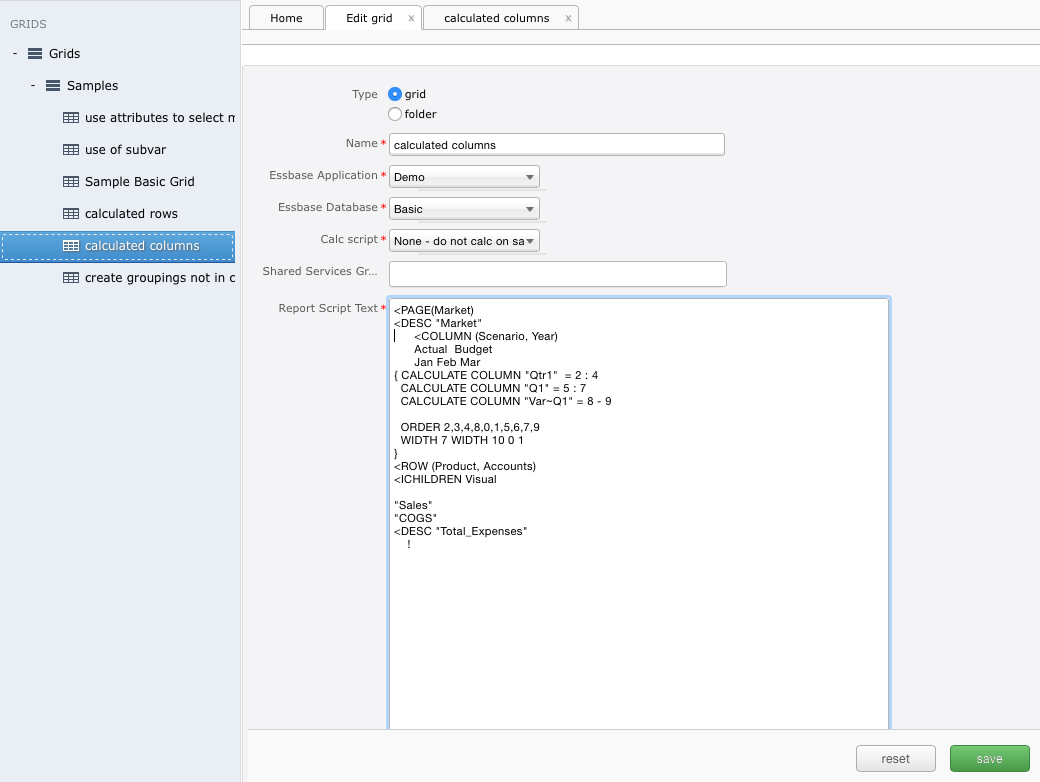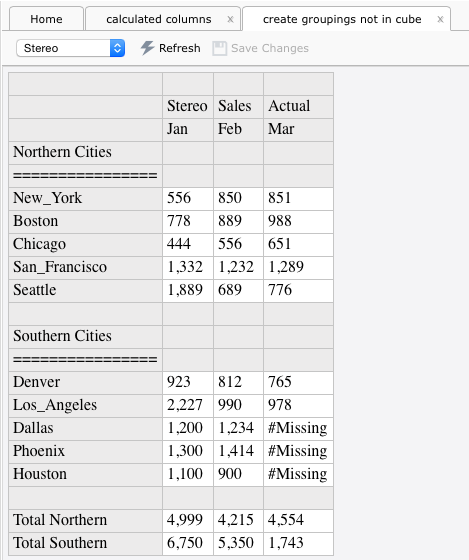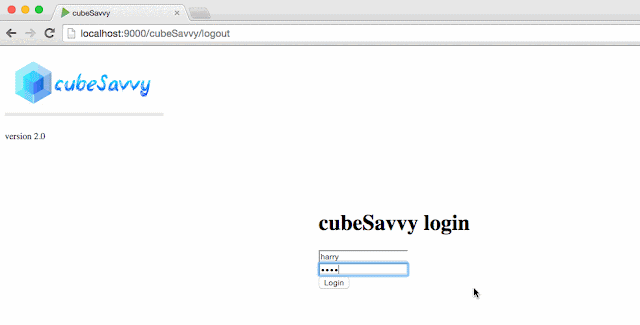Yes, this has been the plan all along: I’m creating a web-based Essbase add-in. My first attempt was the ill-fated Google Sheets Essbase add-on. I say this not because it was somehow technically-inferior. But because IT Information Security departments across the planet had a collective heart attack at the mere thought of poking a hole in the corporate firewall for Google traffic. Even though many of them had already done the same thing for Oracle XYZ Cloud Service.
cubeSavvy avoids this problem completely, by running inside the corporate firewall. In the latest, de rigueur terminology, it is an internal/private/corporate cloud application.
cubeSavvy allows users to retrieve Essbase data from any browser, on any platform (Windows, Mac, Linux, Unix), without having to install anything on their computer. No Excel, no DLLs, XLAs, .Net. Nada. Although it doesn’t require Excel, data can easily be copied and pasted to/from it.
Users can also save their retrieves and administrators can make them visible to other users. This captures the primary functionality that drew me to Google Sheets – the ability to share Essbase data pulls.
As you can see in the short video below, the basic functionality is already working. Additional functionality like member selection, member information, pivot, zooming in to various levels/generations, etc. will be added next. Afterwards, the ability to save (i.e. lock & send) data will be implemented. One of the final steps will be to support mouse functions, like double-clicking and right-clicking.
This version is not yet available for download, but will be coming within the next couple of weeks. Please send me an email if you’d like to participate in the beta program.
As the Grids structure in the video above shows, cubeSavvy already has the ability to create web-based grids using MDX queries and Report scripts. These grids can then be provisioned to users either with Shared Services groups or on a by-user basis:
Grids can also have Page member drop-downs to allow one grid to be used for entering data to multiple member combinations: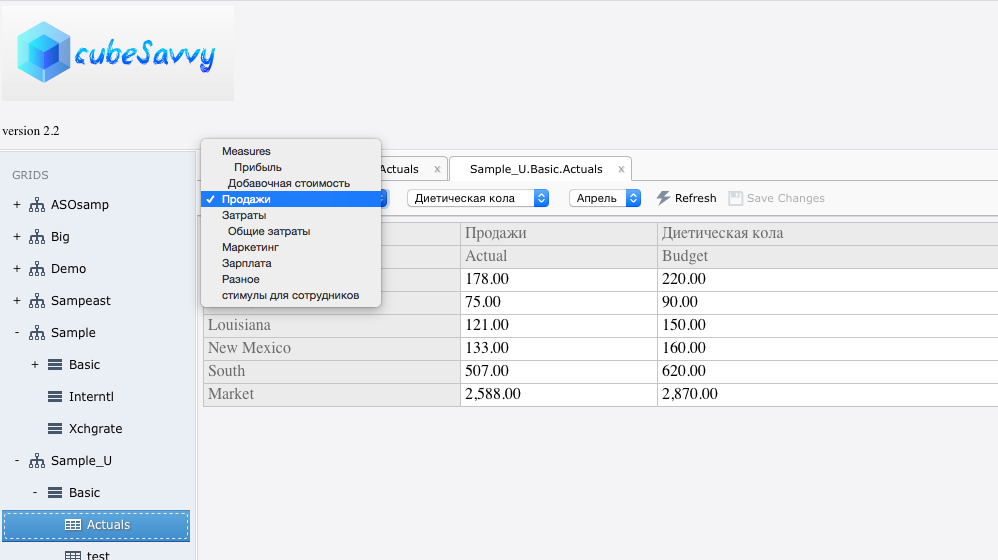
MDX and Report grids already have the ability to submit data. All data submissions, including the old value and new value, are also logged and reportable: